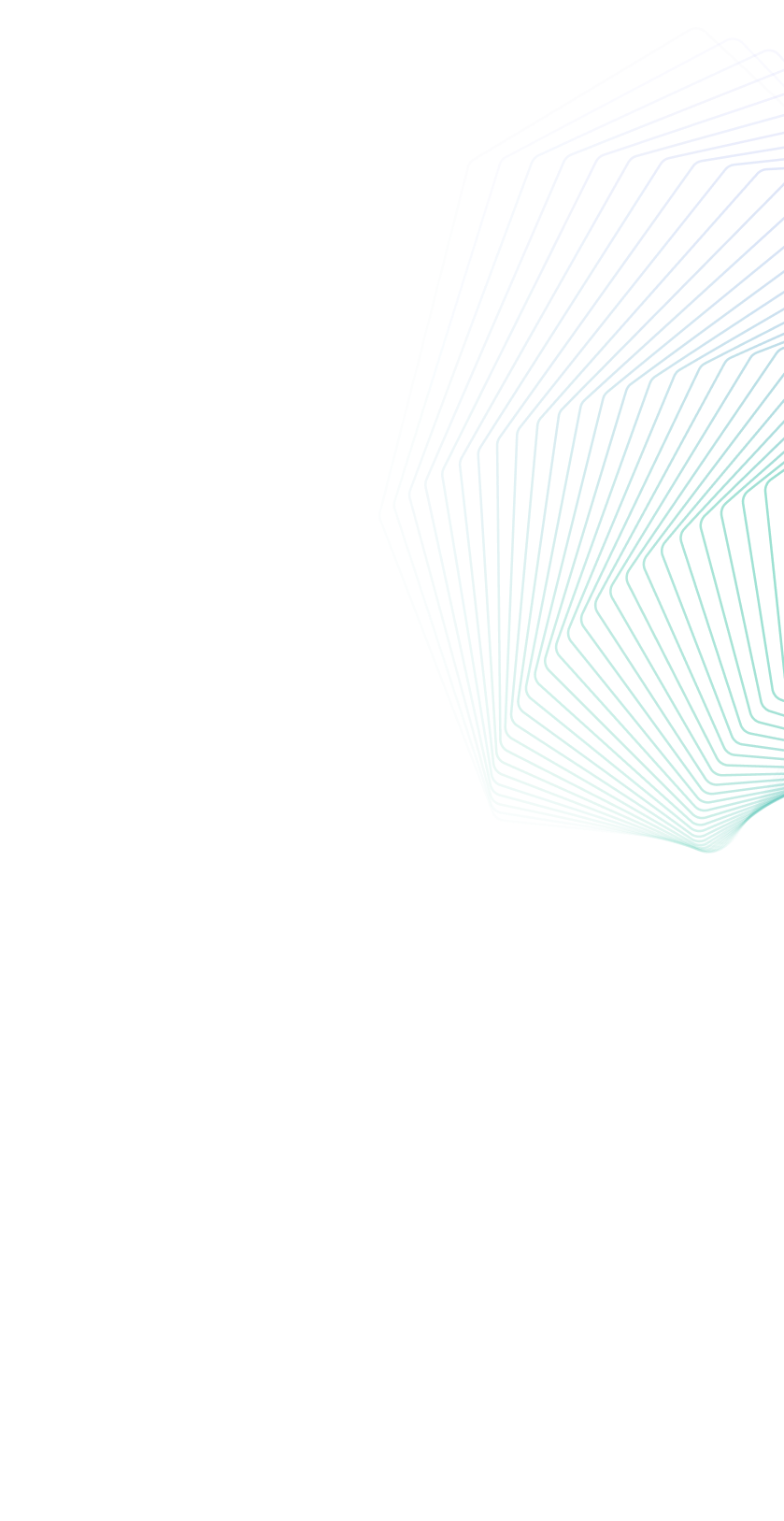That sinking feeling when you wait for an Instagram login code that never arrives is all too common. You're locked out of your account, your photos, your DMs, and your community, all because a simple 6-digit code won't show up. If you're frantically searching 'why am I not receiving any codes from Instagram?', take a deep breath. You're not alone, and this is almost always solvable. This comprehensive guide will walk you through 10 expert-recommended fixes, from quick settings checks to advanced network solutions. If you're on a restricted network, using a reliable proxy can be the key to solving this—we'll explain exactly how and why. Let's get you back into your account.
Understanding the Problem: Why Instagram Verification Codes Fail to Arrive
Before we dive into the solutions, it helps to understand what might be going wrong. Instagram’s system is designed to be reliable, but several factors can interrupt that crucial code delivery. The most common culprits are:
- -SMS and Carrier Issues: This is the number one cause. Your mobile carrier might be blocking short-code messages, mistaking them for spam, or experiencing a local outage.
- -Network Restrictions: Firewalls on school, office, hotel, or public Wi-Fi networks often block connections to Meta's servers, preventing the code request from even going through.
- -App and Device Glitches: An outdated Instagram app, a corrupted cache, or incorrect permissions on your phone can stop the code from being received or displayed.
- -Incorrect Contact Info: An old phone number or a simple typo entered during login will send the code into a void.
- -Software Settings: "Do Not Disturb" modes or Focus settings on your phone can silently hide notifications, making you think the code never arrived.
- -Server-Side Delays: While rare, temporary outages or high load on Instagram's end can cause delays.
Understanding these root causes is the first step to finding the right solution. Let’s get your account back.
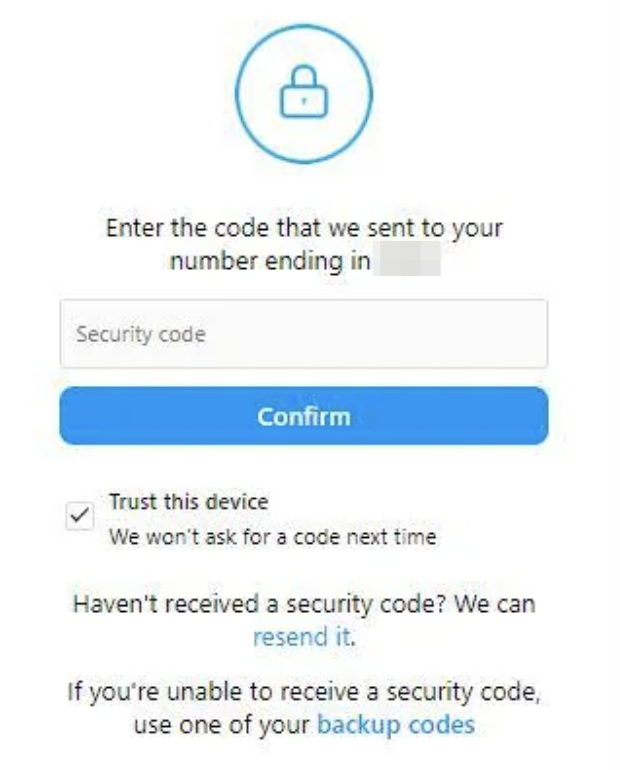
The Essential Checklist: 10 Fixes for Instagram Not Sending a Code
Work through these steps in order. Most users find a solution within the first few.
1. The First Response: Request a New Code or a Call
Often, the simplest solution is the most effective. If the SMS doesn’t arrive after a minute, tap “Send SMS Again.”
If several minutes pass and nothing comes through, look for the “Call Me” option. Instagram will automatically call your number and deliver the verification code via an automated voice message. This bypasses SMS issues entirely and is often successful. Avoid requesting multiple codes in rapid succession, as this can trigger a temporary security block.
2. Check the Basics: Is Your Number Correct and Updated?
This is a critical step. Your phone number must be entered exactly as it is on your account, including the correct country code.
- -For the US: The format should be +1 555 123 4567.
- -For the UK: The format should be +44 20 1234 5678.
Ensure there are no spaces, dashes, or brackets. If you have access to your account on another device (like a desktop), log in and check your account settings to confirm your number is correct and up to date.
3. Rule Out Your Network: Switch Between Wi-Fi and Mobile Data
Your network connection could be the problem. A restrictive firewall on your Wi-Fi can block the connection to Instagram's servers.
- -Toggle Airplane Mode: Turn on Airplane Mode for 15 seconds, then turn it off. This resets your device’s network modules.
- -Switch Networks: If you’re on Wi-Fi, turn it off and try using your mobile data instead. If the code comes through on mobile data, you know your Wi-Fi network is the culprit.
4. Grant the Right Permissions (Android Users, Take Note!)
Android users must explicitly grant apps permission to access SMS. If this permission is revoked, Instagram can’t read the incoming code, even if it arrives.
1) Go to your phone’s Settings.
2) Tap Apps > Instagram > Permissions.
3) Ensure the SMS permission is toggled on.
5. Silence is Not Golden: Check Do Not Disturb and Focus Modes
Modern phones have features designed to minimise distractions, but they can sometimes work too well.
- -iOS: Swipe down from the top-right corner to open the Control Centre and ensure Focus (e.g., Do Not Disturb) is turned off.
- -Android: Swipe down from the top to view your Quick Settings and ensure Do Not Disturb is disabled.
Also, check your notification settings for your Messages app to ensure texts aren't being hidden.
6. Update, Restart, or Reinstall the Instagram App
A corrupted app cache or a buggy update can cause login issues.
- -Update: Go to your app store (Google Play or Apple App Store) and check if there’s an update available for Instagram.
- -Reinstall: If updating doesn’t work, uninstall the app and then download a fresh copy from the official store. This will clear any corrupted data.
7. The Universal Fix: Restart Your Phone
It’s a tech support cliché for a reason. A full restart clears your device’s temporary memory (RAM) and refreshes all background processes and network connections, which can resolve a surprising number of glitches. Turn your phone off completely, wait 30 seconds, and turn it back on.
8. Contact Your Mobile Carrier
If you’ve tried everything else, the issue might be with your mobile provider. Call their customer service and ask a specific question: “Are you blocking short-code messages from being delivered to my number? My verification messages from services like Instagram are not coming through.” They can check for blocks or confirm outages in your area.
9. Bypass Network Blocks with a Proxy Server
If you’ve reached this step, the problem is likely a network-level block. This is common on school, workplace, or public Wi-Fi networks, and is almost guaranteed if you are in a country that restricts Instagram or other Meta services.
This is where a proxy server becomes an essential tool.
A proxy acts as an intermediary for your internet traffic. Instead of your request going directly to Instagram (and being blocked), it is routed through a server in a different, unrestricted location.
How a Proxy Helps: The block isn't on the SMS itself, but on the initial request your app sends to Instagram's servers to ask for the code. If that request is blocked, the code is never sent. A proxy bypasses this by making the request appear to come from a permitted location.
How to Use a Proxy for Instagram Verification:
a. Choose a reputable proxy provider such as UnoProxy provider that offers high-speed, reliable servers.
b. Configure the proxy settings on your device. (UnoProxy provides easy-to-follow setup guides for various platforms).
c. Once your connection is routed through the proxy, open Instagram and request the verification code again.
This method successfully bypasses local network restrictions and is often the definitive solution for users in censored regions or on managed networks.
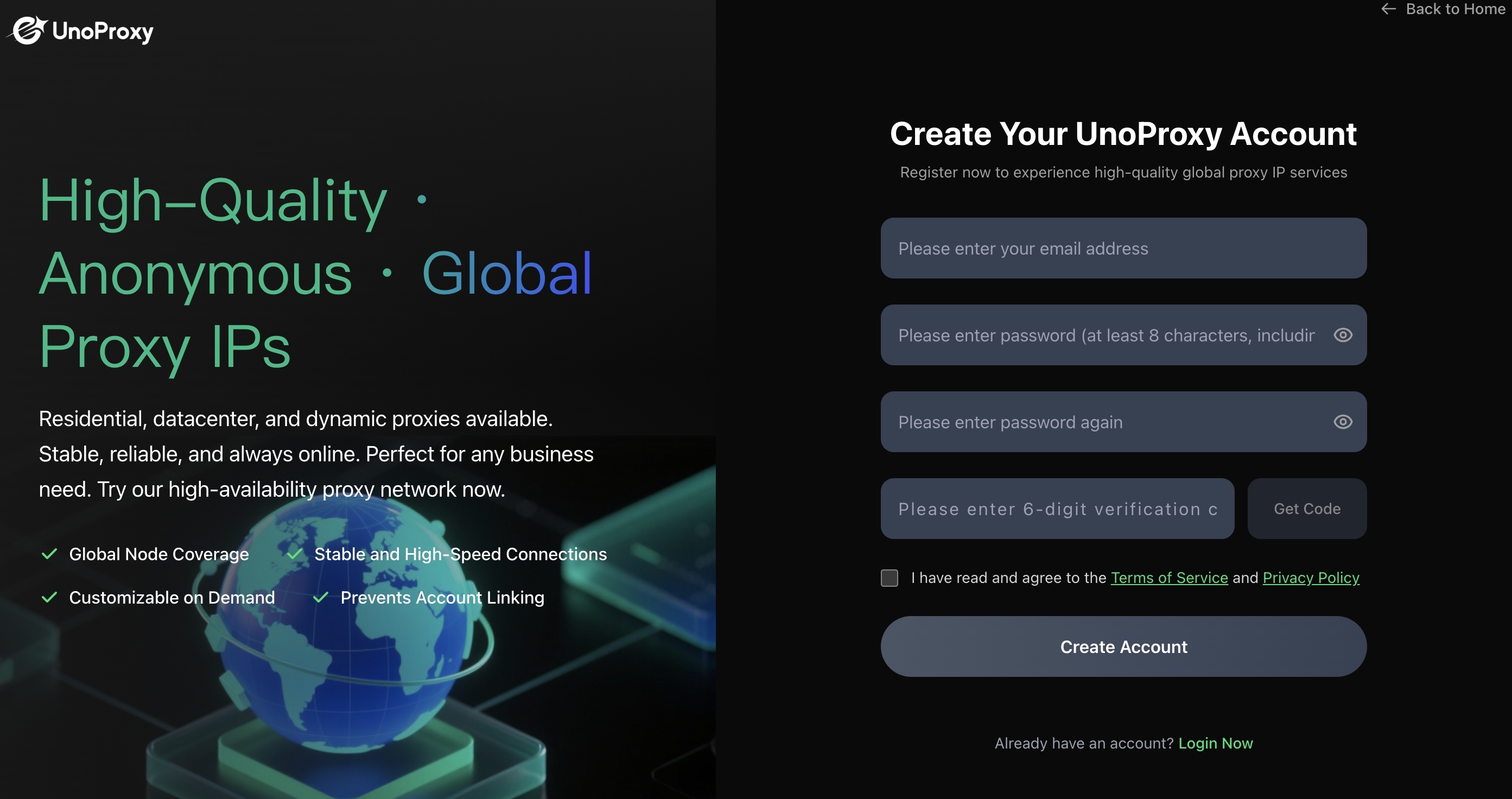
10. The Final Option: Contact Instagram Support
If all steps fail, you can reach out to Instagram directly. The best way is through the app's help features:
- On the login screen, tap “Need more help?”
- Follow the prompts to report your login issue.
- You can also visit the Instagram Help Center online from a device you are logged in on.
Be prepared to provide information like your username, the email address or phone number associated with the account, and the steps you’ve already taken.
Proactive Steps: Secure Your Account for the Future
Once you’re back in, secure your account to prevent future lockouts.
1. Enable Two-Factor Authentication with an App:
This is the most important step. Instead of relying on SMS, use an authenticator app like Google Authenticator or Authy. This generates codes offline, completely bypassing SMS and carrier issues, and is more secure.
2. Add Backup Contact Methods:
Ensure a recovery email address and phone number are up-to-date in your Instagram settings. This gives you multiple ways to regain access.
3. Keep a Trusted Proxy Bookmarked:
For users in areas with frequent blocks, having a go-to proxy service like UnoProxy ensures you're never locked out again, not just for login but for consistent access.
Frequently Asked Questions (FAQ)
Q: Is my account hacked if I don't get a code?
A: Not necessarily. It is almost always a technical or network-related delivery issue rather than a security breach. A hacker would need control of your phone number to intercept the code.
Q: How long does an Instagram verification code last?
A: It typically expires after 10-15 minutes for security reasons. If it expires, you can simply request a new one.
Q: Can I get a code via email instead?
A: Yes, if you have an email address linked to your account. Look for the “Send Email” or “Need more help?” option on the login screen to use this method.
Q: Why would a proxy help me receive an SMS?
A: The proxy doesn't affect the final SMS delivery from your carrier. It bypasses the block on the initial request from your app to Instagram's servers. If that request gets through from an unrestricted proxy server, Instagram will then send the SMS, which should arrive as normal.
Conclusion: Regain Access and Stay Secure
Not receiving your Instagram code is a frustrating hurdle, but it's one you can overcome. By working through these steps—from checking your number to using a proxy to bypass network restrictions—you can solve this problem and regain access.
Start with the simple steps like retrying and checking permissions before moving on to more advanced solutions like network switching and proxies. Once you're back in, take a moment to set up an authenticator app for more secure and reliable 2FA. For those on managed networks, remember that a trusted proxy is a powerful tool for maintaining access to your digital life.